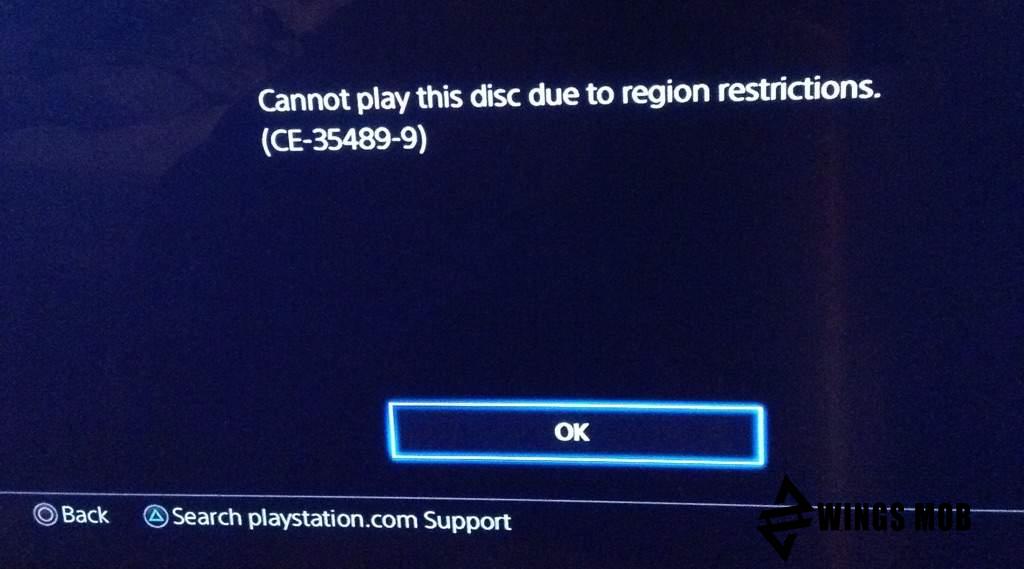Error 80090030 when you sign in to Office 365 (Outlook)
nimda
- 0
Error code 80090030 prevents you from connecting to your work account in Microsoft Office, preventing you from using any tools of the office suite, including Outlook with the Exchenge server, etc. The type of failure is very similar to the one we recently wrote about – 80090016, so you you can refer here for more information. Now we will take a closer look at why error 80090030 appears and how it can be fixed in Windows 10, 11.
Causes
The issue is predominantly TPM related, especially with Microsoft Outlook. This is an embedded microchip that ensures the security of using services by encrypting the keys. Its incorrect operation is the basis of this error 80090030. The failure is especially common for those users who have been transferred from one platform to another. There is also a problem due to the fact that the user is upgrading from Office 2016 Standalone to Office 365 Business.
How to fix error 80090030?
By manually sorting through various solutions, not without the help of Microsoft technical support, we managed to find a number of effective treatment procedures. For someone, the first method works, for someone the second or third method, but more than 90% of all users note the success of one of the procedures.
Important! The last solution is the most efficient, but it involves disabling the encryption system and is therefore insecure and not very desirable. You should proceed only if the previous procedures did not give the expected result.
Solutions for Outlook error 80090030:
- Reconnect account. TPM often fails to initialize user connection and error appears, uninstalling and reconnecting works fine. To implement your plan, you need to open Outlook, click on the “Files” tab and on the right panel, click “Account Settings”, and in the drop-down item, click again on the item of the same name. On the “E-mail” tab, you need to select your account and click on the “Delete” button. You should also delete in the “Data Files” section, and then add the profile here. Returning to the main settings, you need to start adding a new profile.
- Refresh. Relevant for Dell laptop owners, according to some information, this works on 95% of devices from this manufacturer. You need to restart the device and run an update scan using Dell Command Update.
- Turn on VPN. For some users, turning on VPN before logging into their account works, everything works fine in the future.
- Disable ADAL. This is the authentication that is used in all versions of Outlook newer than 2013. Disabling the feature works very often. To do this, you need to open the “Run” line, enter regedit and go to the path HKEY_CURRENT_USERSoftwareMicrosoftOffice16.0CommonIdentity. In the destination folder, create a 32-bit DWORD value named EnableADAL and set its value to 0.
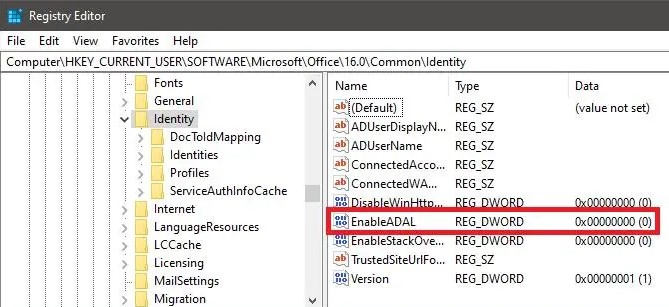
So far, these are all the workarounds that we know of that can resolve error 80090030 when connecting to Microsoft Outlook and Office 365 in general. We hope that you, regardless of the result, leave a comment and describe your problem. This will help to more accurately determine the essence of the problem and how to fix it.