
Blue screen HTTP_DRIVER_CORRUPTED – how to remove it in Windows 10?
nimda
- 0
The HTTP_DRIVER_CORRUPTED error is one of the many similar system crashes that display a blue screen of death that scares users. This is frustrating and can often be critical for the Windows operating system. However, this problem is fixable.
Since the error occurs due to corrupted or affected system drivers, this indicates that there was a reason that caused the problem with these files. These can be updates for both Windows OS and patches for some specific software. Rolling back those specific downloads can help fix the HTTP_DRIVER_CORRUPTED BSOD. However, each such case is unique. The biggest problem is identifying the damaged file. As the crash may be due to third-party applications that cause system errors and other performance problems.
Table of Contents
Solution 1: system restore
System restore may not always help, but it is worth trying to roll back to the previous checkpoint and see the result.
- Right-click on the Start icon and select Control Panel.
- Go to the Recovery section and run System Restore.
- Next, select the last or earlier restore point.
- If not all items are displayed in the list, select the Show more restore points check box.
- Click Next and Finish in the next window.
- After that, system recovery will start, followed by a restart of the computer.
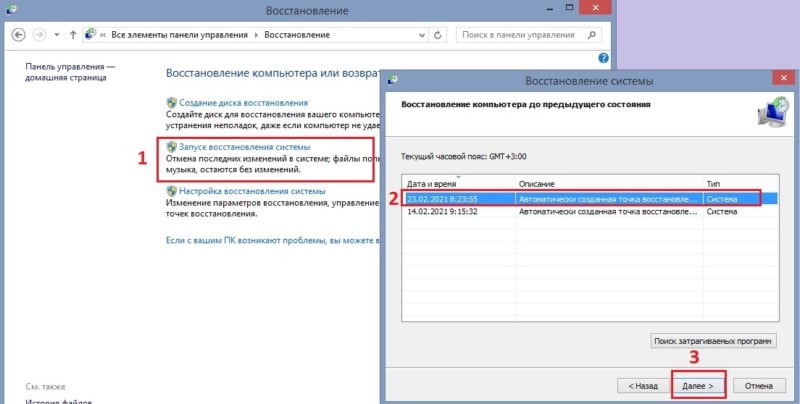
Solution 2: update faulty drivers via Device Manager
How to do it:
- Right-click on Start and select Device Manager.
- In the window that opens, find the drivers marked with an exclamation mark (!) In the yellow triangle and update them.
- To do this, click on the PCM driver and select Update.
- Reboot your computer.
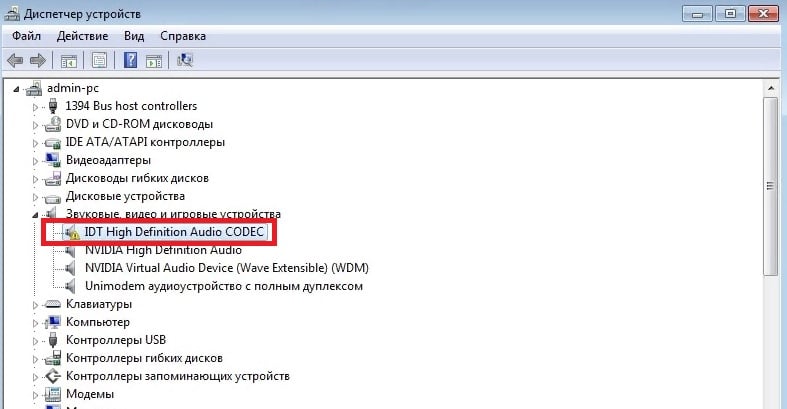
Solution 3: remove incompatible programs
Manual:
- Right-click on the Start icon, and go to Settings.
- Select the Applications & Features section.
- In the list of installed programs, find the application, after the installation of which a blue screen with the HTTP_DRIVER_CORRUPTED error began to appear.
- Right-click the program and select Uninstall.
- Follow the instructions on the screen to complete the process.
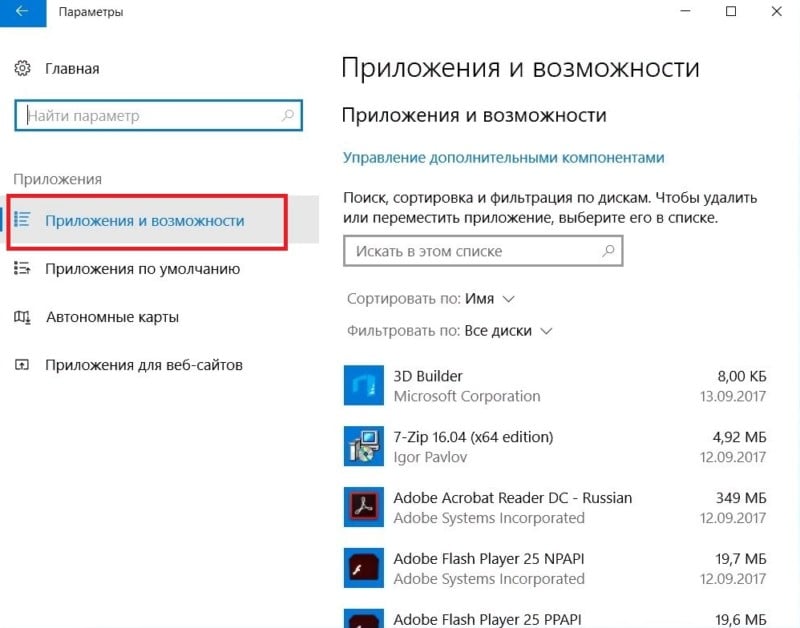
Solution 4: uninstall the latest Windows fixes / updates
Detailed instructions:
- Go to the Control Panel as described in the first option.
- Select the Windows Update section.
- Windows update information.
- In the window, select the View update history option.
- Sort the list of recent updates by date.
- Uninstall the latest updates after which the blue screen started to appear.
- Repeat with all patches with the same date.
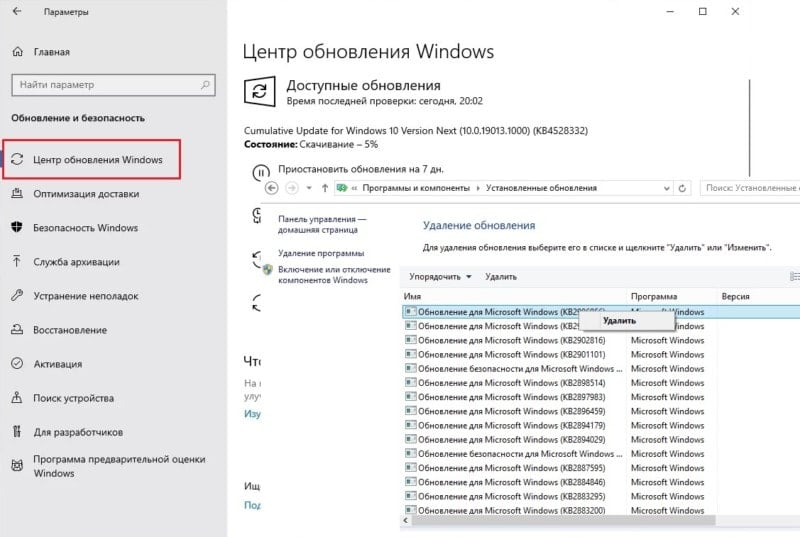
Solution 5: reset Windows
The last, cardinal option, if the HTTP_DRIVER_CORRUPTED error continues to appear, is to reset Windows to its initial settings while saving the user’s files.
- Right click on the Start icon and go to Settings.
- Next, select the Update & Security section.
- Go to the Recovery tab, and in the settings that opens, click “Start”.
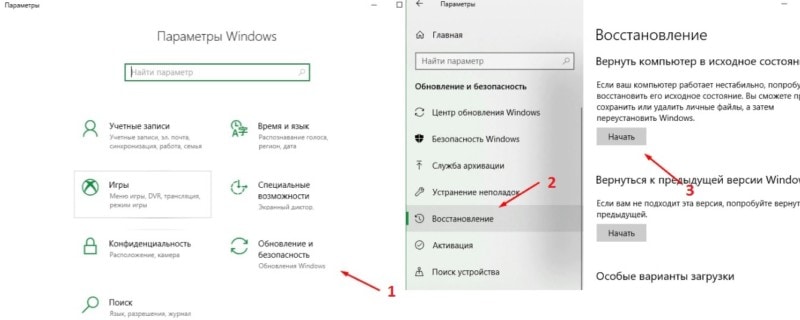
After starting the “Reset this computer” tool, the system will prompt you to select options for action:
- full reset to factory settings;
- and rollback of parameters while saving user files.
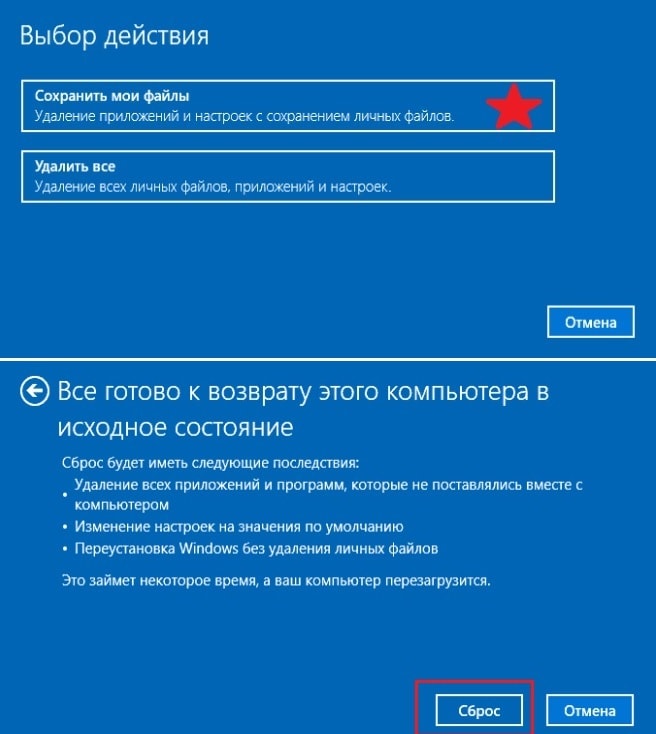
Click “Save my files” and in the next window – Reset.

