
Error 0x800700e1 when moving files in Windows 8 and 10
nimda
- 0
Windows users, ranging from the “eight” to the “ten”, complain that when moving certain files in front of them, the error 0x800700E1 appears. This error message contains the following information:
Failed to copy file due to an unexpected error. If this error message reappears, search the error code for help with this issue.
Error 0x800700E1: The operation was not completed successfully because the file contains a virus or potentially unwanted program.
In addition, some users claim that a similar error can be stumbled upon while creating a system backup.
Table of Contents
Reasons behind error 0x800700E1
Typically, error 0x800700E1 occurs because Windows Defender, the system antivirus, blocked the file that you tried to transfer because it considered it a virus or unwanted software. The same information can be found in the last line of the error message itself. The file itself, of course, can be neither one nor the other.
Often, the error 0x800700E1 is encountered by players trying to drag and drop a “pill” that is designed to hack a video game. Nevertheless, there are cases when the file being moved does contain a virus or is not quite what it seems.
How to fix error 0x800700E1?
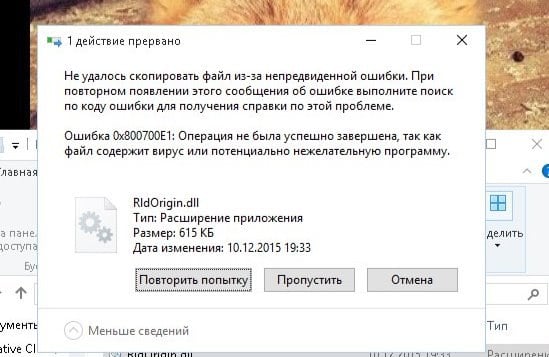
You can get rid of error 0x800700E1 using two or three elementary methods: disabling Windows Defender, adding the “problem” file to the antivirus exclusion list, or deleting it. Let’s talk about everything in order …
Method # 1 Disable Windows Defender
Windows Defender is only trying to protect you from potential threats, but sometimes it goes a little too far, starting to block important files and programs. The solution is very simple: turn off the Defender, move the file to the desired location and turn on the Defender back. To disable Windows Defender, you need to do the following:
- press Win + I;
- open the “Update and Security” section;
- go to the “Windows Security” tab;
- click on the item “Protection against viruses and threats”;
- click on “Manage settings”;
- set the “Real-time protection” switch to the “Off” position;
- close all windows.
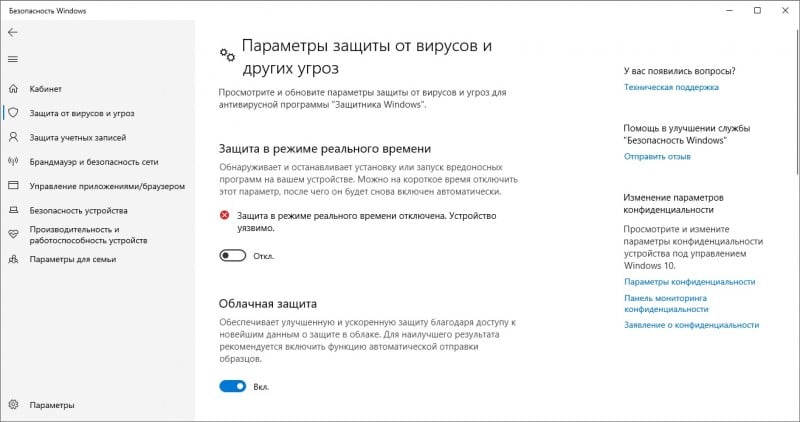
Check for error 0x800700E1 while moving files.
Method # 2 Adding a file to the list of exclusions
If you do not want to constantly disable Windows Defender whenever you want to move the “problem” file, you can add it to the list of exclusions of the system antivirus. To do this, you need:
- do everything that is indicated above, stopping in the “Settings for protection against viruses and other threats”;
- go down the window and click on “Add or remove exceptions”;
- click on “Add exclusion” (plus sign);
- select “File” from the drop-down menu and browse to the location of the file you want.
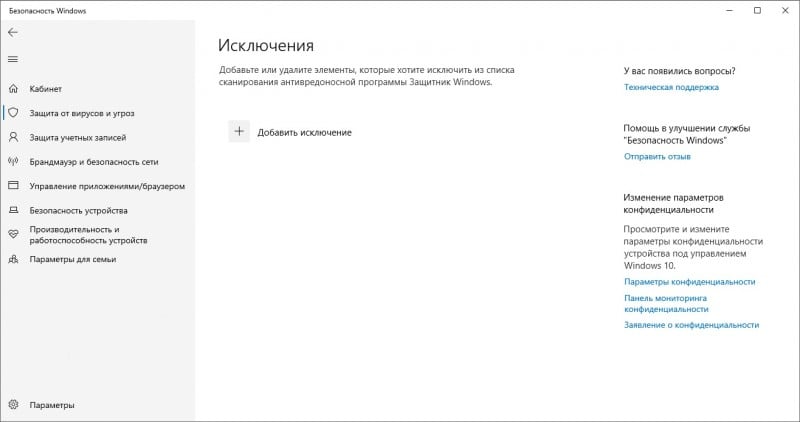
Done. Now Windows Defender will not block your file and error 0x800700E1 should no longer bother you.
Method # 3 Windows OS scanning and file deletion
Did you think that the file that you previously tried to move may actually contain a malicious element inside it? Scan your system for viruses and other pests.
- get to the “Threat and Virus Protection” section in Windows Security;
- click on “Scan parameters”;
- select “Full Scan” and click “Scan Now”;
- wait for the scan to finish and see the results.
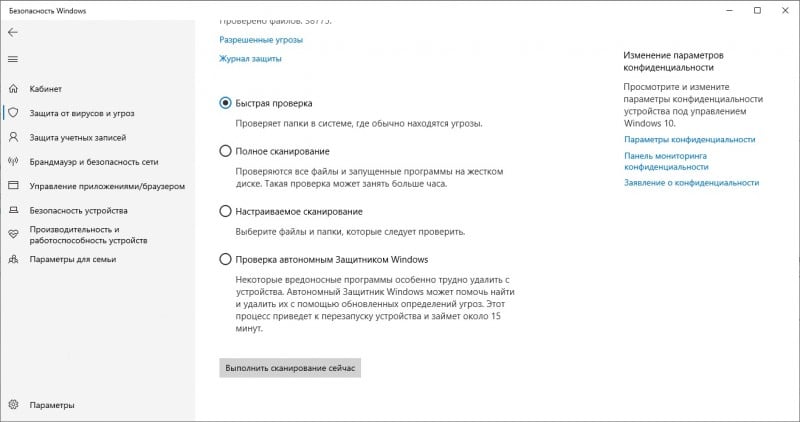
Is the file hit by the Defender again? If you got hold of this file from some unreliable source and it is not critical to you, delete it. Uninstall and then scan Windows again to make sure it didn’t leave any surprises on your computer. Well, if the file is trusted, for example, it is a tablet for a toy or some kind of hacked portable program, then use the two previous methods.

